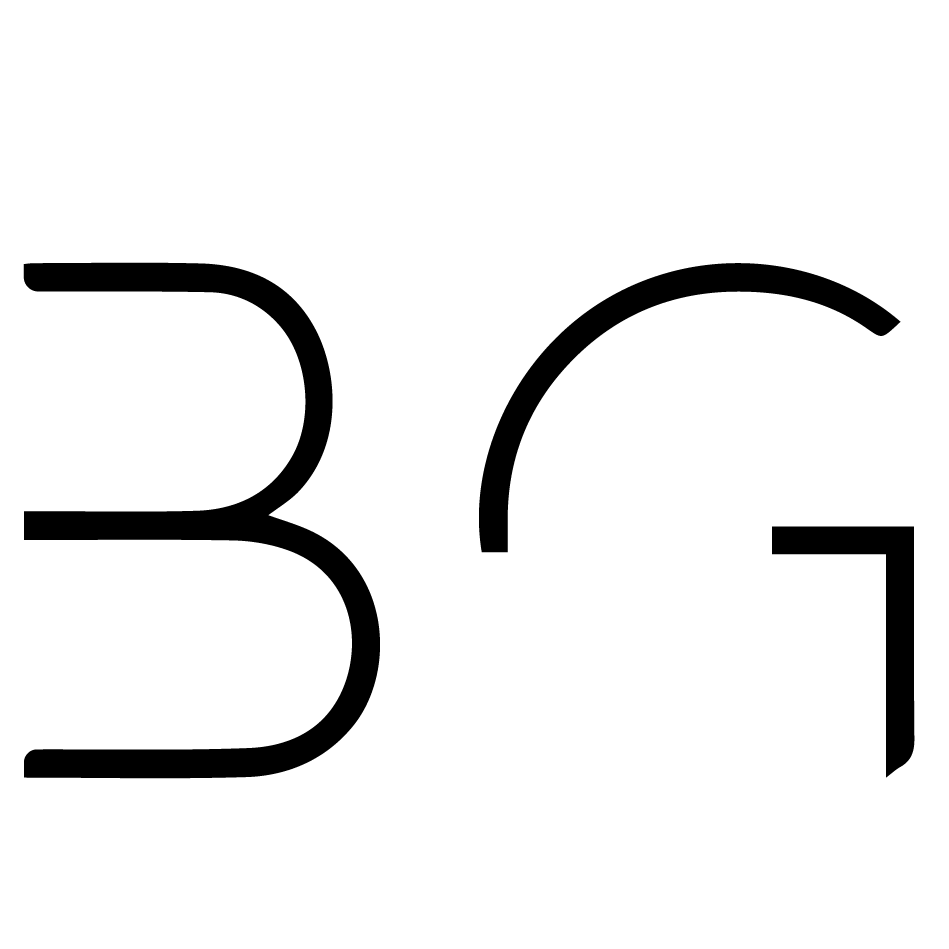March 15, 2021
Topic 5:
Impossible Composite
in Photoshop
Prepared by
Name: Brandon Gilliss
Grand Canyon University
DDN110 - Design Fundamentals
Section: WF1100A
Impossible Composite in Adobe Photoshop
• 16 thumbnails
6x8” or 8x6” @ 300 PPI - PSD
Stock or Shot photos ( 3 or more)
Layers, Layer Masks & Adjustment Layers
Final Project Description
This project was creating using Adobe Photoshop. The main components in creating this were: researching images to use for the subject and the background making sure they were high resolution, making mask for each of the subjects and cleanly cutting them out, adjusting the lighting and temperture of the subjects so they fit in the background, making adjustments to the overall canvas to create a cold temperture so it fits the cold winter scene, and creating a balance with the subjects in the canvas so the overall canvas would still be pleasing to the eye and there wasn’t one focus so everything in there was an important part to the project.
Process
For my process I started by researching and find sunjects for my photoshop project. I looked at different pictures of animals and landscapes. I ended up going with a winter theme for my background with some moutains in the landscape. For the sky I decided to replace it with water and I found images of animals swimming and ended up using an image of an elephant swimming over the moutain and in the sky. I also added in a frozen lake into the image. There was a picture of a man hiking to the moutain in the background but I took him out and replaced it was a gorilla to try to make it not normal or ‘impossible’. I found a image of a guy in a dinosaur suite shoveling snow and added that in there to be funny. I also added a bison to add to the weight of the canvas so it was more balanced. After I had all my subjects and materials places and sized I started adjusting the exposure of the entire image. I also changed some of the hues and make a blue filter so the area canvas seemed more cold. I also did a little bit of removing the grain to make the images looked less pixelated and more smooth.
Next Steps
For my next steps I will probably go back and make some of the shadows on the subjects more realistic and edit the quality of the entire image so it looks like it is a higher resolution.
Points to Remember
For this assigment I focused a lot on adding things that were obviously not real but I tried really hard to make them look like they fit in my adjusting a lot of the color settings and making sure to cut out and make a clean mask of each of the subjects so it was as realistic as possible. I also had a lot of fun creating this project and also ended up making several others with different ideas.